
uh, here’s a tutorial 😂 pic.twitter.com/wBsg9X4T1p
— twhitney ☁️ (@nonprofWHIT) February 19, 2020
If you are an iPhone user then the process of doing this is easier; long-press the word that you want to be muted.
Chilling video released of hacker talking through smart camera
Then simply choose the “Mute” tab from the menu which will redirect you to a page where you can select from where, whom and duration (forever, 24 hours, seven days, or 30 days) it needs to be set on mute.
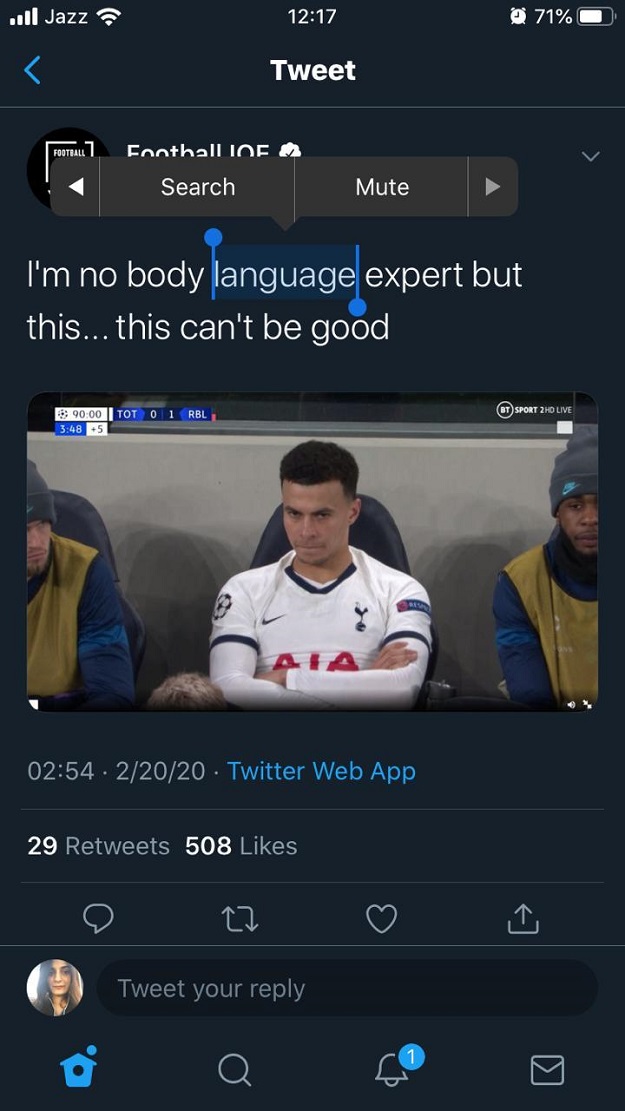 PHOTO: FILE
PHOTO: FILE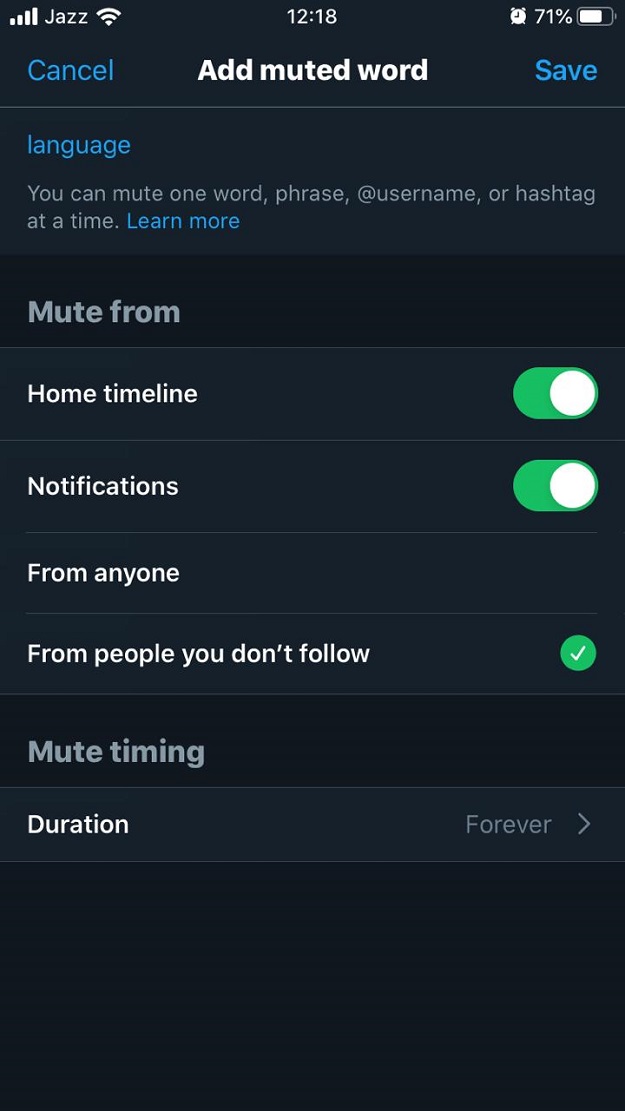 PHOTO: FILE
PHOTO: FILE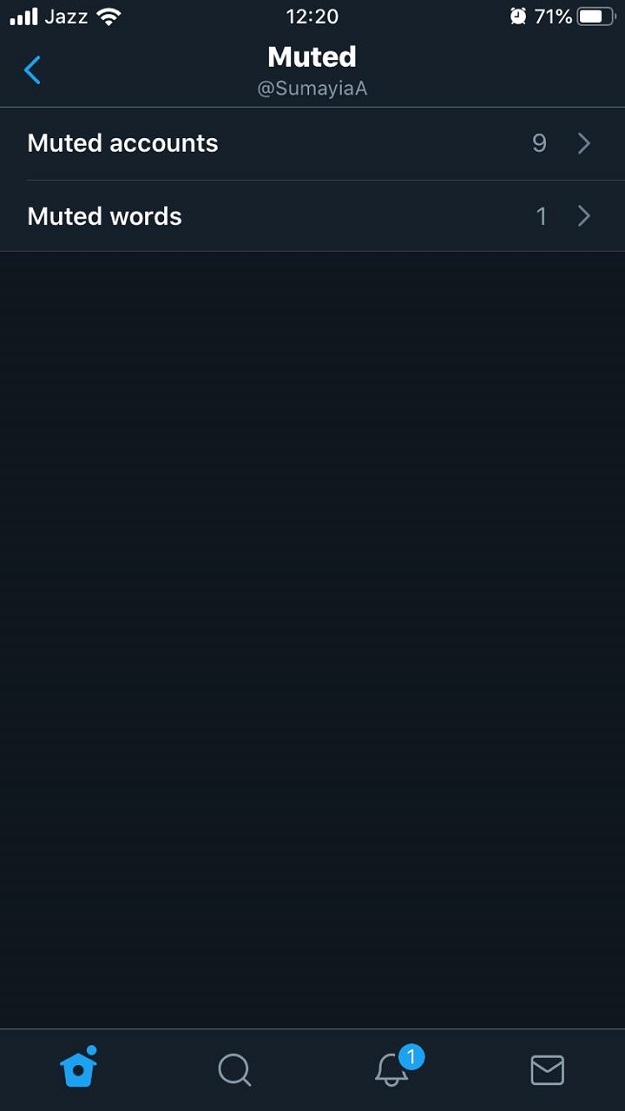 PHOTO: FILE
PHOTO: FILE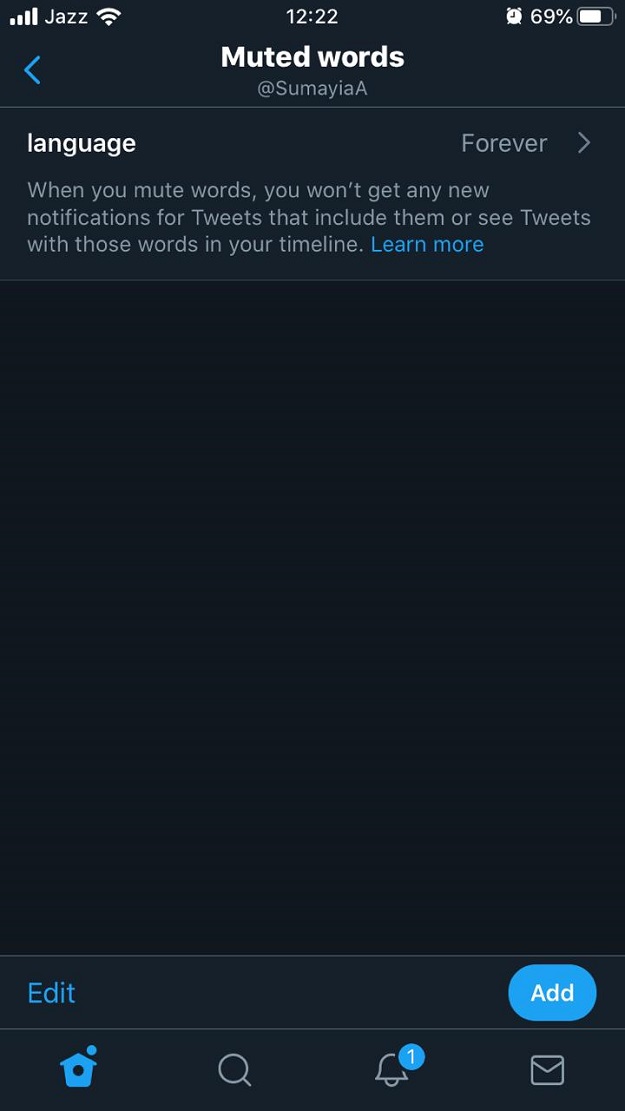 PHOTO: FILE
PHOTO: FILEEven Android smartphone users can use this feature through the app’s settings; press the notifications tab and then tap the gear icon on the top right corner.
You will be shown an option of “Muted words,” once clicked you will be given the same choices as to where, from whom, and duration.
Also if you wish to no longer mute the word or extend the time period then tap “Muted Words” and select the corresponding option (“Delete the word” or “Extend mute time”).
Twitter says state-backed actors may have accessed users' phone numbers
You can also do this from your desktop, select the left-hand menu, click on “More” > “Settings and privacy” > “Privacy and safety.”
In the right “Privacy and safety” column, scroll down and click on “Muted” > “Muted words.” Click on the plus sign in the upper right corner.
A warning might pop-up in the window telling you that by muting a word, you will no longer be notified for tweets that use that word or see it in your timeline. Click on “Got it.”
This article originally published on The Verge.


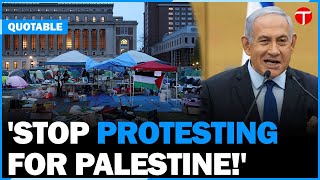




































COMMENTS
Comments are moderated and generally will be posted if they are on-topic and not abusive.
For more information, please see our Comments FAQ