Here’s how you can remove unwanted posts from your Facebook timeline
Facebook is 'notorious' for showing us the embarrassing things that we had posted in the past

PHOTO: REUTERS
Let’s be honest, we all have quite a few posts hiding in the history of our timeline that we might not be proud of.
If you are fearful of the humiliation that you might face if someone runs into an embarrassing picture or status that you had updated years ago, then here’s a way you can get rid of all those unwanted posts once and for all.
Using Facebook may help you live longer
First thing you need to do is to check what information and posts general public (anyone who is not your Facebook friend) can see. To do this, you need to go to your timeline and click on the three dots right next to the Activity Log button and choose “View as” option.
Go though your timeline and if you find anything that you don’t want people to see click on the date under your name, click on the little globe icon and restrict the post to be viewed by “Friends”, “Only Me,” or “Custom”. You can even choose to delete the post altogether.
Hide old public posts
In case you want to hide all the public posts that you have made in the past, believe it or not, Facebook has a tool for that.
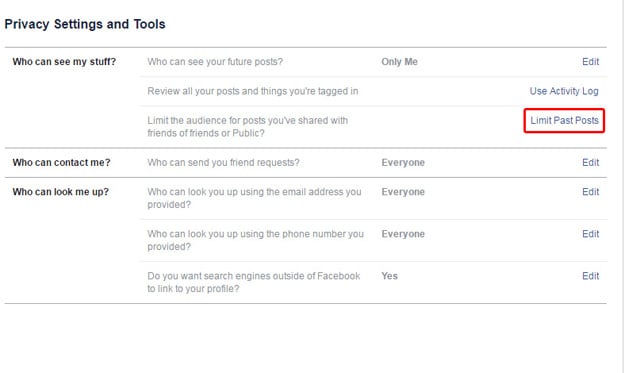
All you need to is click on the security lock in the top-right corner of the Facebook screen and go to ‘See More Settings’. This will lead you to ‘Privacy Settings and Tools’ page; there you’ll see multiple options. Click on “Limit Old Posts” button and it will be the visibility of content on your timeline that you've shared with “friends of friends” or “Public” to “Friends”.
Fix your timeline settings
In order to prevent random people from posting on your timeline or tagging you in embarrassing photos or posts, click on the security lock icon on the top-right corner of the Facebook and go to timeline and Tagging settings in the left column.
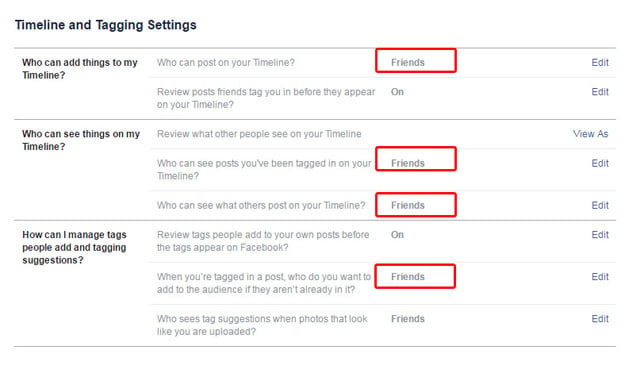
Make sure the first, fourth, fifth and seventh options are set to “Friends”, or whatever you personally prefer.
This article originally appeared on The Next Web



















COMMENTS
Comments are moderated and generally will be posted if they are on-topic and not abusive.
For more information, please see our Comments FAQ