Step-by-step guide to lock or unlock WhatsApp chats on Android and iOS
Learn how to use WhatsApp's Chat Lock feature to secure conversations with enhanced privacy

WhatsApp, a leading messaging platform, has introduced Chat Lock feature, designed to provide users with an additional layer of privacy and security for specific conversations.
This feature allows individuals to lock selected chats using various authentication methods, including a PIN, password, fingerprint, or Face ID, keeping sensitive discussions secure from unauthorized access.
Chat Lock is a privacy-focused feature that enables users to lock individual chats rather than securing the entire app. Once locked, these chats are moved to a separate "Locked Chats" folder, where they can only be accessed with the designated security method.
This feature is particularly beneficial for those who share their devices or want to keep certain conversations hidden from prying eyes.
Key Features of Chat Lock:
Selective Locking: Lock specific chats rather than the entire app for added convenience and flexibility.
Hidden Notifications: Notifications from locked chats are concealed, ensuring added privacy.
Multiple Security Methods: Depending on the device, users can secure chats using a PIN, password, fingerprint, or Face ID.
How to Lock Chats on WhatsApp
Before unlocking chats, users must first lock them. The following steps outline how to enable Chat Lock on Android and iOS:
On Android:
1. Open WhatsApp and select the chat to be locked.
2. Tap on the contact’s or group’s name at the top of the screen.
3. Scroll down and select “Chat Lock.”
4. Enable the toggle for "Lock this chat with fingerprint or PIN."
5. Follow the on-screen instructions to set up your preferred authentication method.
On iOS:
1. Open WhatsApp and select the chat to be secured.
2. Tap the contact’s or group’s name at the top.
3. Choose "Chat Lock" from the menu.
4. Enable Face ID or passcode locking by toggling the option.
5. Authenticate using Face ID or your passcode to complete the setup.
Once activated, locked chats are moved to a “Locked Chats” folder, and notifications from these conversations are also hidden to maintain privacy.
How to Unlock Chats on WhatsApp
Accessing locked chats is simple. The following steps explain how to unlock chats on both Android and iOS devices:
On Android:
1. Open WhatsApp and scroll to the top of the chat list.
2. Tap on the "Locked Chats" folder.
3. Authenticate using your fingerprint, PIN, or pattern.
4. Select the chat to view.
5. Tap the contact’s or group’s name, navigate to "Chat Lock," and disable the toggle.
6. The chat will now return to the main chat list without needing authentication.
On iOS:
1. Open WhatsApp and navigate to the "Locked Chats" section.
2. Authenticate using Face ID, Touch ID, or your passcode.
3. Select the desired chat.
4. Long-press the contact’s name at the top to open the chat settings.
5. Tap on the "Unlock Chat" option.
6. The chat will reappear in the main chat list without any lock.
How to Remove Chat Lock on WhatsApp
If you no longer wish to keep a chat locked, follow these steps to remove the lock:
1. Open WhatsApp and go to the "Locked Chats" folder.
2. Authenticate to access the list of locked chats.
3. Select the chat you want to unlock.
4. Tap the contact’s or group’s name, navigate to "Chat Lock," and disable the toggle.
5. The chat will be visible in your main chat list and can be accessed without any authentication.
Benefits of WhatsApp Chat Lock
The Chat Lock feature offers several advantages, particularly for privacy-conscious users:
Enhanced Privacy: Keeps sensitive conversations secure from unauthorized access, especially on shared or borrowed devices.
Selective Locking: Allows users to lock specific chats rather than the entire app, offering greater flexibility.
Hidden Notifications: Conceals notifications from locked chats to prevent unauthorized access.
Multiple Security Options: Users can choose between PIN, password, fingerprint, or Face ID authentication methods, based on their device and preferences.
Separate Folder: Locked chats are stored in a dedicated folder, keeping them organized and out of sight from the main chat list.





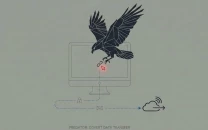













COMMENTS
Comments are moderated and generally will be posted if they are on-topic and not abusive.
For more information, please see our Comments FAQ