Apple ProRAW lets you shoot RAW images from your iPhone
Shoot in RAW image format right from your iPhone Pro in .dng for later professional editing

iPhone Pro users have a unique built-in feature that allows them to create better image edits internally using the camera. Apple ProRAW is a file format that lets iPhone users to edit color and exposure with better results than the default JPEG.
First launched with iPhone 12 Pro model, Apple ProRAW is now available on every Pro model launched since then, with iOS 14.3 or later.
A RAW image is better than a JPEG because it can capture more data that can be adjusted later like color balance. JPEG files lacks the extra data that will make the image adjustment a little different and not quite right. RAW files will produce better results when adjusted, espcially with color manipulation. They also have a wider dynamic range, which means that the darkest and lightest areas of the image will retain more detail than on a JPEG.
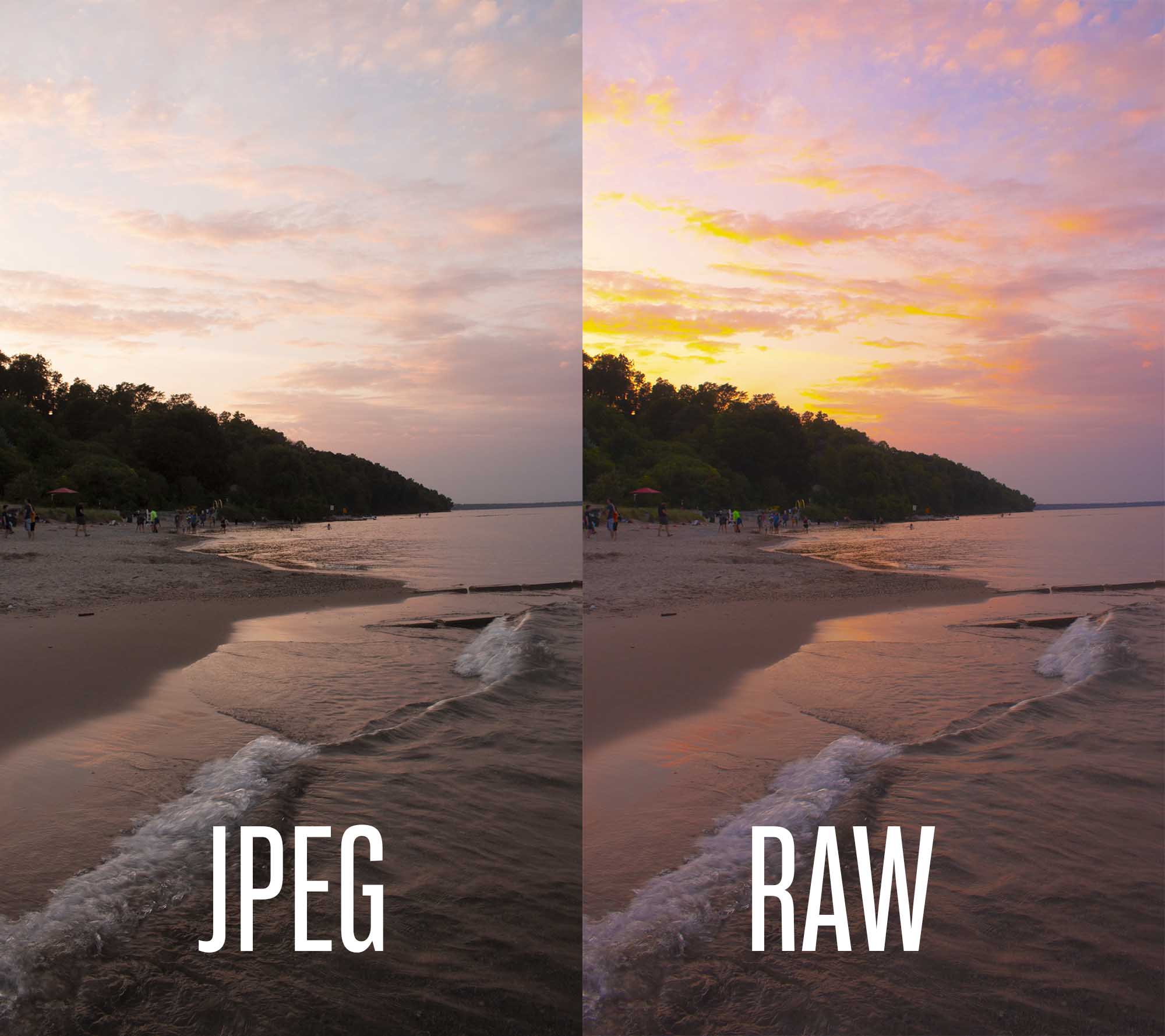
Professional photographers prefer to shoot in RAW files, but the iPhone Pro models is one of the first to introduce the feature in a smartphone.
Read: TikTok obtaining Indonesia e-commerce permit
RAW images aren't automatically edited by the camera, providing more control for photographers to edit the image the way they like. Even without the later edits, the RAW images still look better than a normal JPEG file. Apple ProRAW still includes the Smart HDR, Deep Fusion, and Night mode effects as well.
Many popular local editing apps support RAW files with an extension of .dng including Lightroom, VSCO, Afterlight, Darkroom, RAW Power, RNI Films, and Muse Cam. Even while editing the file on computer, the image would be compatible with Adobe Camera RAW, Lightroom, and Capture One.
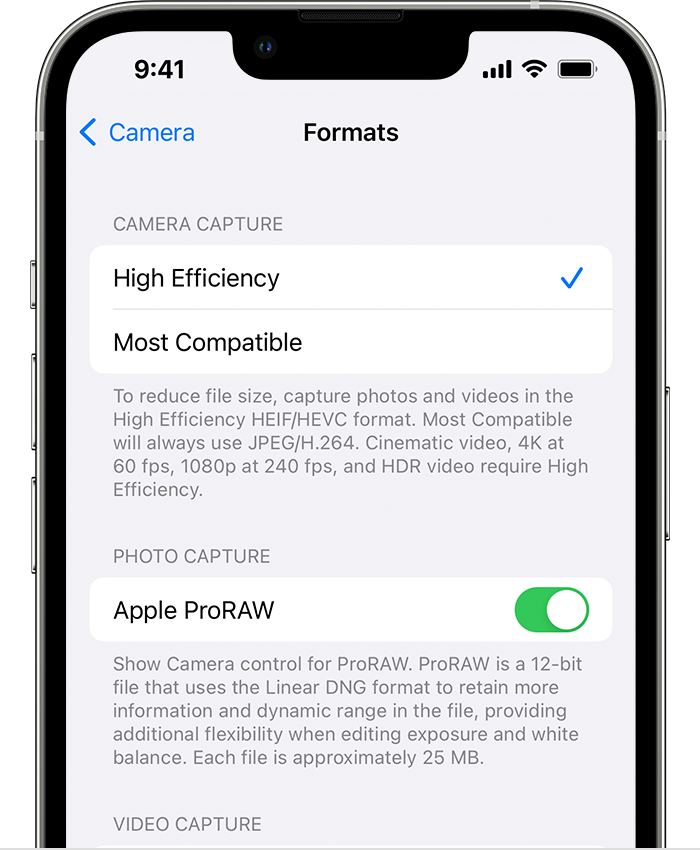
To begin capturing images in RAW on your iPhone Pro models, turn on Apple ProRAW in the iOS settings, under Camera and then Formats. RAW icon will be visible when enabled in Camera, which can easily be disabled with a tap to begin shooting in JPEG.





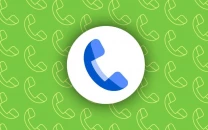













COMMENTS
Comments are moderated and generally will be posted if they are on-topic and not abusive.
For more information, please see our Comments FAQ