Here's how to block unwanted calls, texts and emails on your iPhone forever
Blocked messages or FaceTime calls won't show up on your Apple devices

PHOTO: REUTERS
Block a phone number, email address or contact
The process of blocking someone on iPhone’s four different apps is very similar and you do not need to repeat it. Simply block someone in one app, and they will subsequently be blocked in all four.
Phone: Find the phone number or contact you want to block in the 'Recents' tab, then tap on the "i" button next to the option.
Facebook’s redesigned website with dark mode goes live globally
Select ‘Block this caller’ tab at the bottom of the screen and confirm your choice.
FaceTime: Tap the "i" next to the contact, phone number, or email address you want to block.
Select ‘Block this caller’ tab at the bottom of the screen and confirm your choice.
Message: Open the conversation and tap on the contact at the top of the screen. Select the "i" and then tap on the name, phone number, or email address.
Select ‘Block this caller’ tab at the bottom of the screen and confirm your choice.
Mail: Open the message and tap on the email address you want to block.
Select ‘Block this caller’ tab at the bottom of the screen and confirm your choice.
What happens when you block someone?
When you choose to block someone on FaceTime, Messages,/ or the Phone app, incoming calls will go directly to voicemail.
Apple launches new MacBook Pro with updated Magic Keyboard
They can even leave you a message that will silently pop up in the Voicemail section of the Phone app, but hidden in the Blocked Messages section.
Blocked messages or FaceTime calls won't show up on your Apple devices and similarly, the Mail app will send blocked messages directly to the trash folder.
If you wish to make changes to the blocked list simply open the Settings app and select Phone, FaceTime, Messages, or Mail from the list and each app will have a Blocked Contacts setting.
When you find the person you want to unblock, swipe left across their listed name.
This article originally published on CNET.




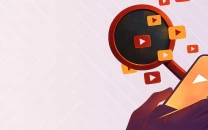
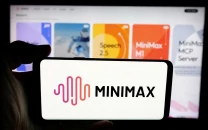













COMMENTS
Comments are moderated and generally will be posted if they are on-topic and not abusive.
For more information, please see our Comments FAQ