
Google has launched The Suite Life to facilitate the day to day management of your inbox.
Emails, notifications, and half a million to-do lists across various apps can make managing our digital lives a nuisance.
According to Google, the average person receives 120 emails a day which can make staying abreast of all your digital correspondences an impossible task.
“The Suite Life, a series that brings you tips and tricks to get the most out of G Suite. In this post, we’ll provide advice to help you save time and get more done—right from your Gmail inbox,” says Google on its blog.
Google’s The Suite Life shares the following tips:
‘Write now, send later with Schedule send’
Planning ahead is always beneficial and save you time. You can write emails when you have the time and schedule to send them at a time most suited to the receiver or when you’re supposed to.
Latest Gmail feature will make your life easier
You can select the option by clicking the arrow to the right of the Send button in Gmail and then selecting ‘Schedule send’. Once you’ve scheduled an email or more a new box titled Scheduled will appear where you can edit and view emails set to be sent.
Turn emails into Tasks in one step
For emails that require some sort of follow-up, use Google Tasks to turn that email into an item on your to-do list. You can do this without leaving your inbox. Here’s how:
Drag and drop your email into the Tasks list located in the Gmail companion bar. You can also do this by pressing SHIFT + K when you’re in an email which automatically adds it to your Tasks list.
Send and archive emails at the same time
This is a great method for tidying up your Gmail inbox. Gmail gives you the option to reply to an email and archive it simultaneously. To do this, open Gmail settings and tap the General tab, then click the “Show ‘Send & Archive’” button and save the setting. Now every time you write an email you’ll see the “Send & Archive” button at the bottom.
Google gets sued for collecting school kids' personal data
Scroll to the bottom of the page and click Save Changes. Now, when you write an email, you’ll see the “Send & Archive” button at the end of the page; clicking on it will complete both actions at once.
Create a Google Calendar event from Gmail
You can schedule a meeting right from your inbox without having to open Calendar events. Do this by clicking on the three dots and then ‘Create Event’ when in email. Doing this will display a new Calendar tab. The email subject will become the event title and anyone in the “To” or “Cc” boxes will be added as a guest to the event. Moreover, the most recent reply to the thread will be embedded in the description. Click on save.
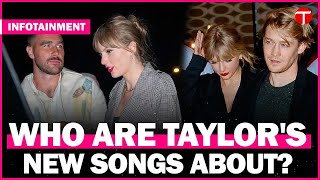





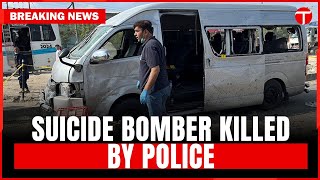

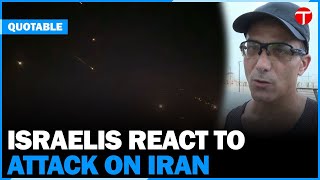











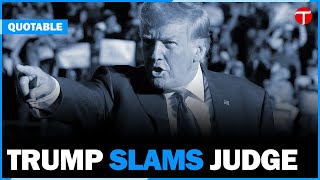




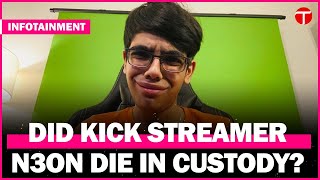




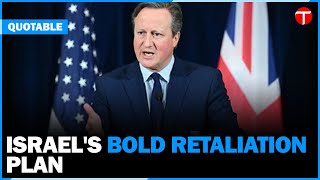
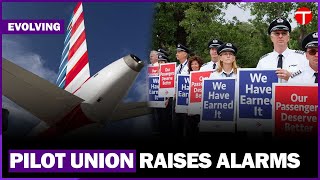


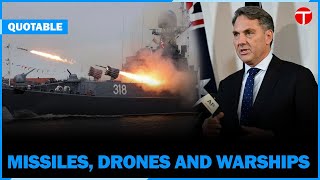
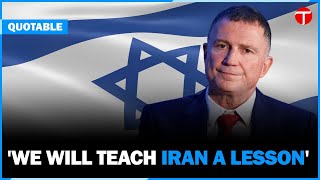



























COMMENTS
Comments are moderated and generally will be posted if they are on-topic and not abusive.
For more information, please see our Comments FAQ