
Since we won’t be able to get over the addiction anytime soon, we might as well use it to the fullest. Here’s a list of 10 tips and tricks to make your Facebook experience significantly better:
1. Block embarrassing posts from your timeline

We all have that one friend who’s always posting embarrassing photos and you can’t stop them from doing it. Well, now you can!
Open up the Settings page on the web, click Timeline and Tagging, and turn the Review posts option on. Now when your friend posts something, you can review it and choose to accept or reject to be tagged in the post.
2. Don't see updates from everyone

Facebook allows you to group your friends into categories such that you have more control over who can see your post and what shows up on your timeline. This feature might be useful for those who want to group their posts on the basis of who sent them.
Click Friends on the left of the News Feed and then Create List to make a new group of your most interesting friends.
Facebook just made it easier to do good for the world
3. Undo the mistakes you've made on Facebook

We’ve all been in the situation where you mistakenly like a post or comment or post something embarrassing on your wall. Well, it is possible to delete it and make it look as if it never happened!
Open View Activity Log from the profile page and you’ll get an overview of everything you've done that is public. To delete anything, just click the Edit button on the right.
4.Hide updates

There are always updates on our timeline that may be inappropriate for some family members or friends to see. If you haven’t yet used Facebook's privacy settings, then make sure you do as it is a tool to overcome this problem.
Click the button next to Post on your status update and go to Custom. Here you can make a list of people you don’t want to see any particular post.
5. View your profile as someone else

Want to know how your profile appears to other, click the button with three dots on your cover image on the profile page and select View As. The default settings show what your profile would look like to people who aren’t on your friends list.
If you want to see how the page looks to someone you're already friends with, click the View as Specific Person link at the top of the profile, then type out the name of the friend in question.
Facebook tests end-to-end encryption on Messenger
6. Use Facebook Messenger on web

The Facebook Messenger app on smartphones is quite popular, but you can also use it on the web. The messenger website lets you chat with friends minus the distracting updates on News Feeds and any other on Facebook.
Simply go to the Facebook Messenger Website and type in your account details. This would be particularly useful for those who have a lot of group chats.
7. Stop Facebook from following you around the web
Facebook keeps track of your browser activity which it then uses to target adverts that are more suitable for you. These pop-up ads can be annoying; therefore this trick allows you to turn off these settings.
Click Advert on the settings page. The first option on the page controls whether the adverts are based on your website history while the second option controls whether ads can be shown to you on other websites.
8. Check who's logged into your Facebook account

Suspicious your account is being used by someone else? You can always see the recent locations your account has logged in from.
Go to Security in Settings and click Edit next to Where You're Logged In to see all the computers and devices your account has been accessed from.
You can use the End activity if anything seems suspicious and can change your password to block access to your account.
Facebook will automatically translate posts into different languages
9. Make it harder for people to find you

Facebook’s a great place to connect with old friends and colleagues but then there are some you want to avoid. If you get requests form such people, then this tip is for you.
Use the Padlock feature on the Facebook toolbar and click Who can contact me? You can restrict who's allowed to send you messages and access more related options through the Privacy tab on the main Settings page.
10. Look back on your favourite friendships
Facebook uses your activity log to find out who your favourite friends are based on your interaction on the website. This can also be used to give you a detailed look of what’s happened between you and your friend on Facebook.
Open the profile page of your friend and click the button showing three dots on the cover photo then pick See friendship. The next screen shows you places and photos you've been tagged in together, wall posts you've shared, and more besides.
This article originally appeared on Tech Radar

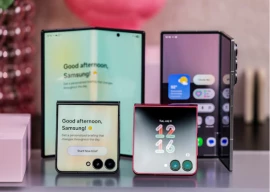
















COMMENTS
Comments are moderated and generally will be posted if they are on-topic and not abusive.
For more information, please see our Comments FAQ