
PDFs are a common mode of sharing information across different sectors. They not only encompass various types of data but also can open on any device.
Adobe PDF Reader is a widely used software when it comes to PDFs. It allows users to read, view, and interact with any document.
Here are 4 tips to enhance your Adobe PDF Reader experience;
1. Keyboard shortcuts
Knowing different keyboard shortcuts saves a lot of time. Adobe PDF Reader offers a wide range of such shortcuts that can be found here.
2. Extract pages from the file
If you have a file with hundreds of pages and want to only keep the required pages, here is how you can extract the specific ones;
1. Click on the Organize Pages tool
2. Click the Select a file option
3. Open the required PDF
4. Click on the Extract tab from the top menu
5. Select all the pages you want to extract
6. You can choose from two options; “Delete Pages after extracting” - if you want to remove the pages from the original PDF after extraction. “Extract pages as separate files” - if you want to extract each highlighted page as a separate PDF file.
7. Click the Extract button
You can then save the new file at your convenience.
3. Read out loud
If you are not able to read the file yourself or want someone to read it out to you, then here is how Adobe comes to the rescue;
1. Open the document and click on View, then Read Out Loud from the top-left menu
2. Choose either Read to End of Document or Read This Page Only.
4. Digital Signing
Recently there has been an increase in the use of soft copies compared to hard ones for documentation. Hence some documents need your signatures. Here is how you can digitally sign the sheet;
1. Open the document and click the Fill and Sign icon in the tools section.
2. Click on the Sign option, which has a pen icon.
3. You can add a signature or initials.
4. After adding the signature, select the Apply button. Now click where you want to place the signature or initial in the PDF.
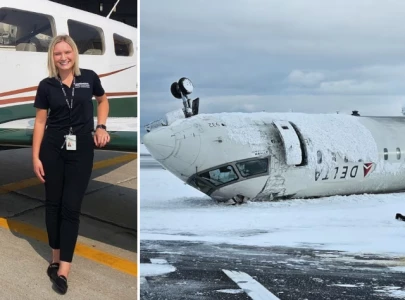


1737100747-0/selena-benny-(1)1737100747-0-165x106.webp)








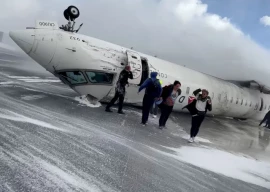

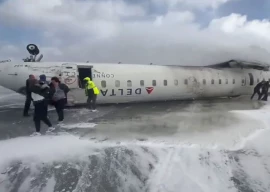








COMMENTS
Comments are moderated and generally will be posted if they are on-topic and not abusive.
For more information, please see our Comments FAQ