Four ways to better use Google Maps
Google Maps is equipped with a lot more options than just the option of showing directions
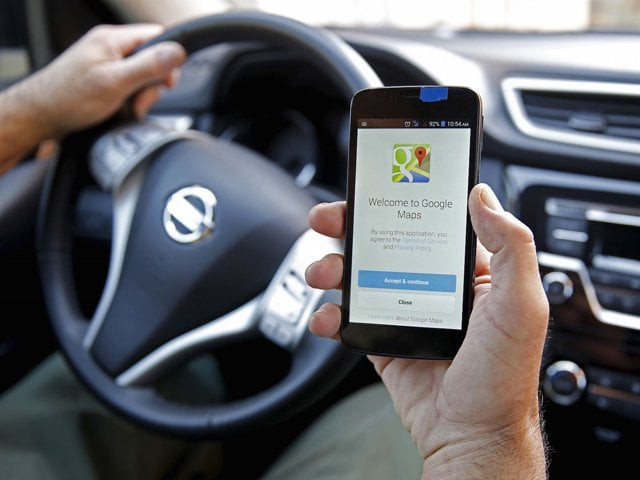
Gone are the times when you had to remember the routes to a location in the city or outside. With Google Maps, anyone can reach a location without worrying about getting lost. While the most basic and crucial of the functions of the app is to show you the directions towards the destination, there is a lot more that the app can do for you. If you haven't gotten the chance to explore it fully, here are some ways you can make better use of Google Maps;
1) Search along the route
Once you have added your destination to get directions, Google Maps allows you to search for other places while en route. This feature lets you see how feasible the other location is while you are on your way. You do not have to stop the current navigation to see the other destination's route. To avail this option, first, add the location you are going to. Then click on the three dots on the top right. Select "Search along route" and add the other stop you want to navigate.
2) Download Maps for offline use
Google Map services are available when you are connected to the internet. However, there can be times when you do not have access to the internet. To avoid any inconvenience later, you can download the maps to use them offline. To do so, search for the desired city on the app. Click on the name of the city located at the bottom. Click on the three-dot menu. Tap on the "Download the menu" option. You can increase or decrease the area by zooming in and out.
3) Create a list of Favourites
If you visit a location regularly but still need to remember its location, then this option is for you. To avoid the hustle of searching for the exact spot every time, add it to the favourites menu so that you just have to click it, and the map opens up. To make a list, search for your desired location. Tap on the "Save" option. A menu appears which allows you to add the area to "Favourites". The menu also allows you to add any other new category as well.
4) Explore your surroundings
If you are new to an area or city and want to explore restaurants, shopping malls, sports areas, or anything else, Google Maps can come to your rescue. Open the app and click on explore option. It will show you a whole variety of places nearby. You can choose any location and make the most of the time.






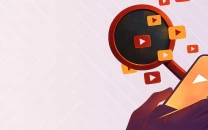












COMMENTS
Comments are moderated and generally will be posted if they are on-topic and not abusive.
For more information, please see our Comments FAQ