Google is tracking all your location, web activity
Google is tracking all of your location and web activity, and here's how you can turn it off
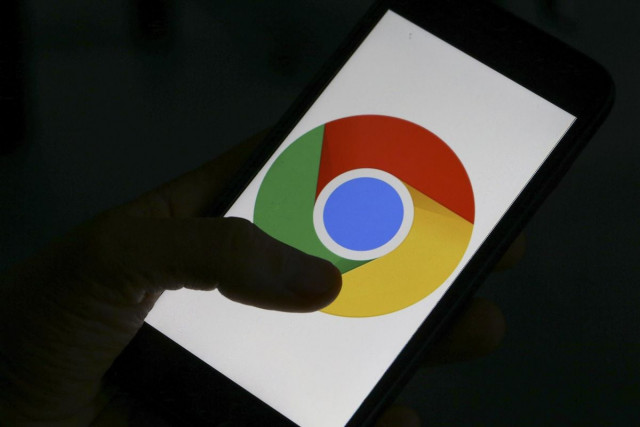
According to a report by Cnet Google is tracking and storing your location data, even after you have disabled it in settings, and you may not be aware of it. By just opening Google Maps or Google Search, your location is stored with a time stamp.
According to research by the Associate Press in 2018, Google has made it easier to control what location and data are saved, and what is deleted. Turning off location history will only remove your data from the Google Timeline feature which continues logging your data at specific times. Google Support page admits the privacy breach stating that even when location history is turned off, 'some location data may continue to be saved in other settings'. The data breach is justified by Google on grounds that it is used to make features more personalized and the data is never shared with a third party.
However, there are some ways you can limit the control Google has on your personal data, but there may limit the personalized features of the app, which provides us with the recommendations we need at the right moment.
To turn off the feature on your phone log in to your account through a browser on your laptop or your phone. Click on 'Manage your account' and then move on to 'Privacy and Personalisation'. You would want to move on to 'Things you've done and places you've been', click on 'Location History, 'History Settings', which will lead you to 'Activity Controls'. Beneath 'Location History' you will see the feature to turn it off.
You can also delete your previous location history by going on to 'Manage History' from 'Activity Controls', you can then move all your data to 'Trash'. Web Activity can be deleted similarly in your History settings and by clicking on 'Activity Controls'.






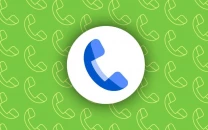












COMMENTS
Comments are moderated and generally will be posted if they are on-topic and not abusive.
For more information, please see our Comments FAQ